Q. I’ve installed a new 250GB SATA hard disk on our office CentOS Linux server. How do I format a hard disk under Linux operating system from a shell prompt?
A. There are total 4 steps involved for hard disk upgrade and installation procedure:
Step #1 : Partition the new disk using fdisk command
Following command will list all detected hard disks:
# fdisk -l | grep '^Disk'
Output:
Disk /dev/sda: 251.0 GB, 251000193024 bytes Disk /dev/sdb: 251.0 GB, 251000193024 bytes
A device name refers to the entire hard disk. To partition the disk – /dev/sdb, enter:
# fdisk /dev/sdb
The basic fdisk commands you need are:
Output:
- m – print help
- p – print the partition table
- n – create a new partition
- d – delete a partition
- q – quit without saving changes
- w – write the new partition table and exit
Step#2 : Format the new disk using mkfs.ext3 command
To format Linux partitions using ext2fs on the new disk:
# mkfs.ext3 /dev/sdb1
Step#3 : Mount the new disk using mount command
First create a mount point /disk1 and use mount command to mount /dev/sdb1, enter:
# mkdir /disk1
# mount /dev/sdb1 /disk1
# df -H
Step#4 : Update /etc/fstab file
Open /etc/fstab file, enter:
# vi /etc/fstab
# blkid /dev/sdb1
![]()
The part after "UUID=" is the UUID of our partition. We copy it (without the quotation marks) and open /etc/fstabin a text editor:
# nano /etc/fstab or, # vi /etc/fstab
With the arrow keys, we navigate our cursor to the end of the file and paste the following line:
UUID=d6ae62ff-c9b7-4a07-aea8-a36f55c5036d /datastore ext4 defaults 0 0
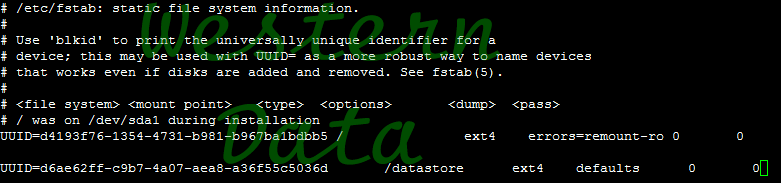
Make sure to replace the UUID with your actual one.

